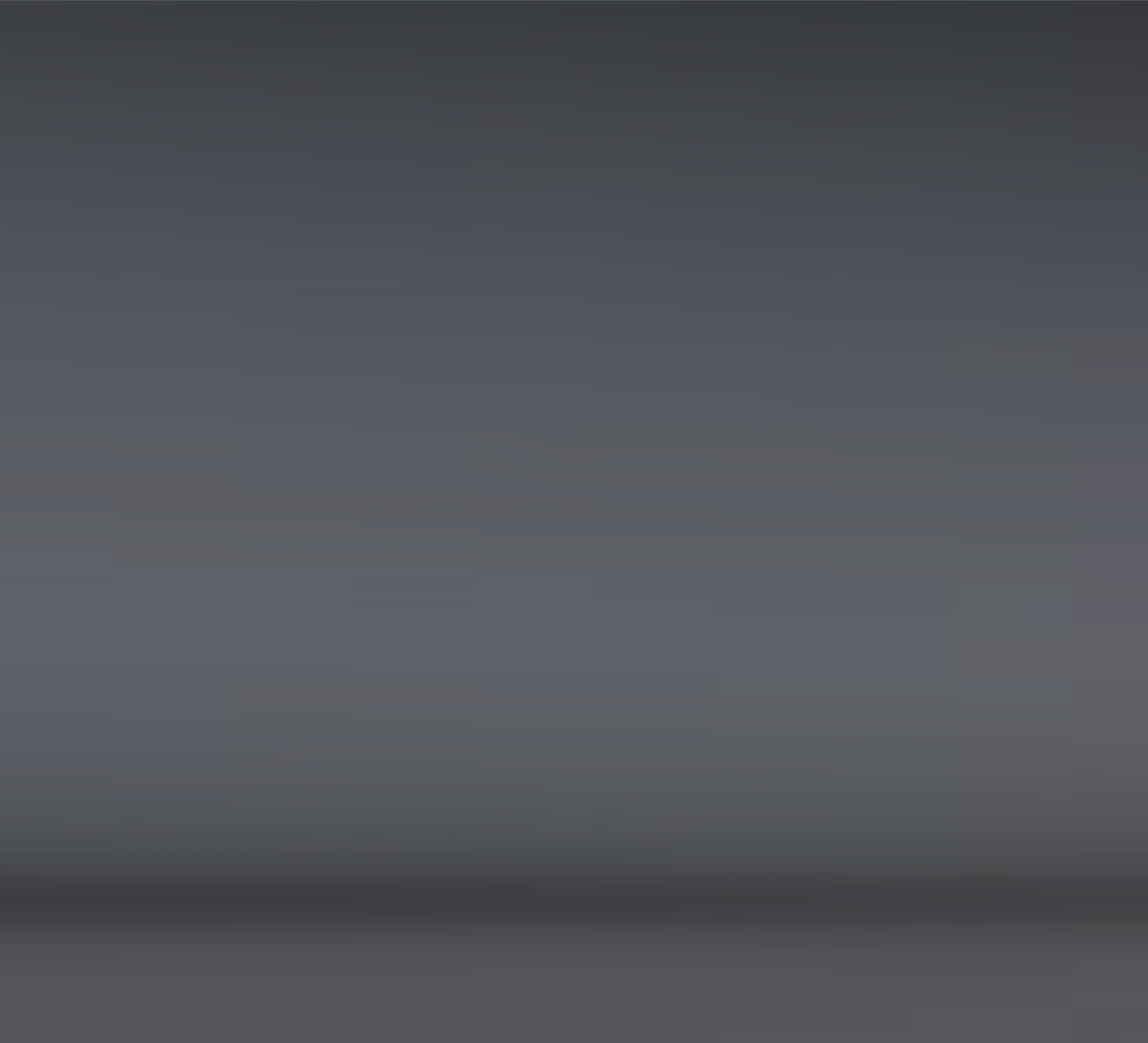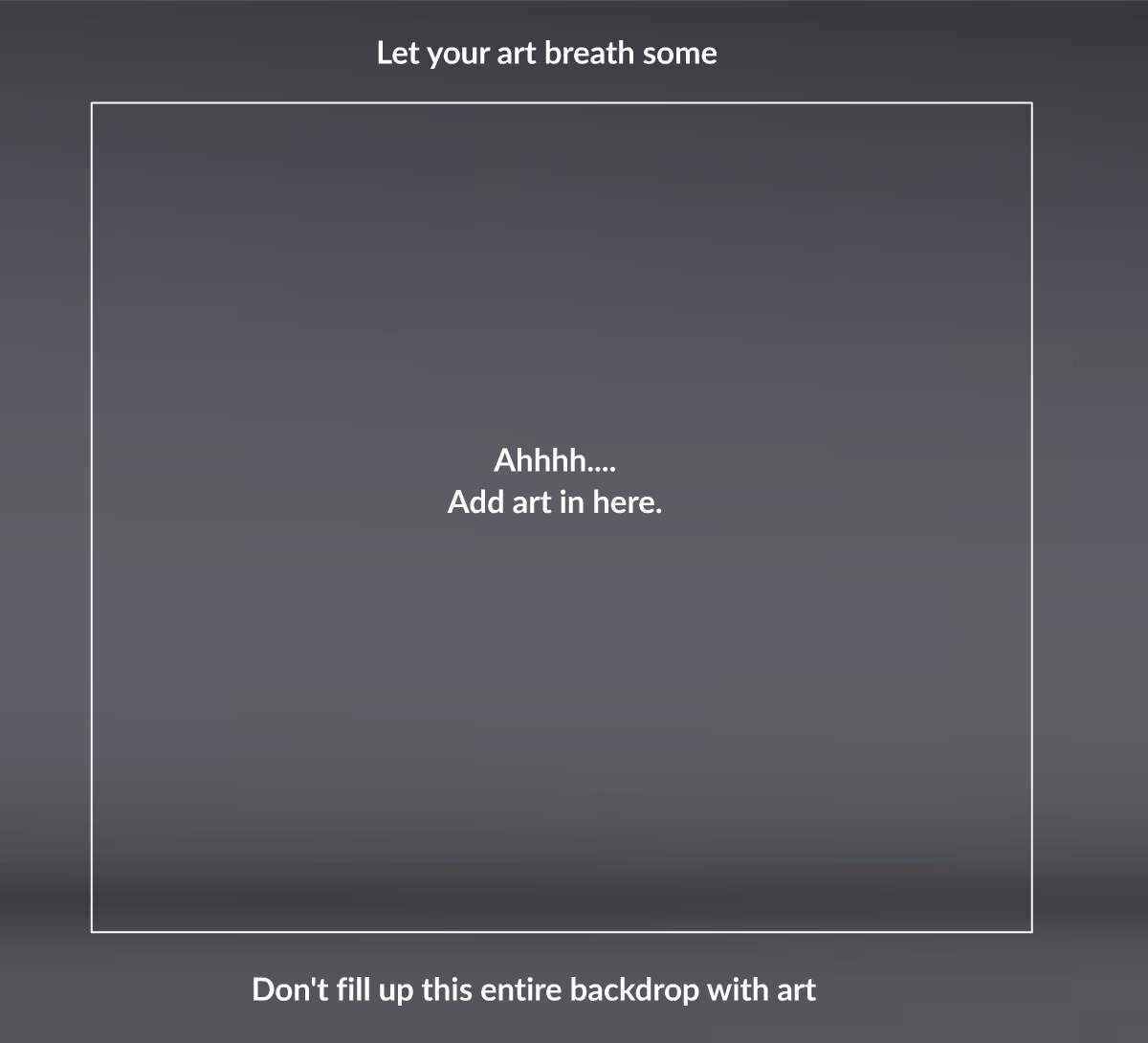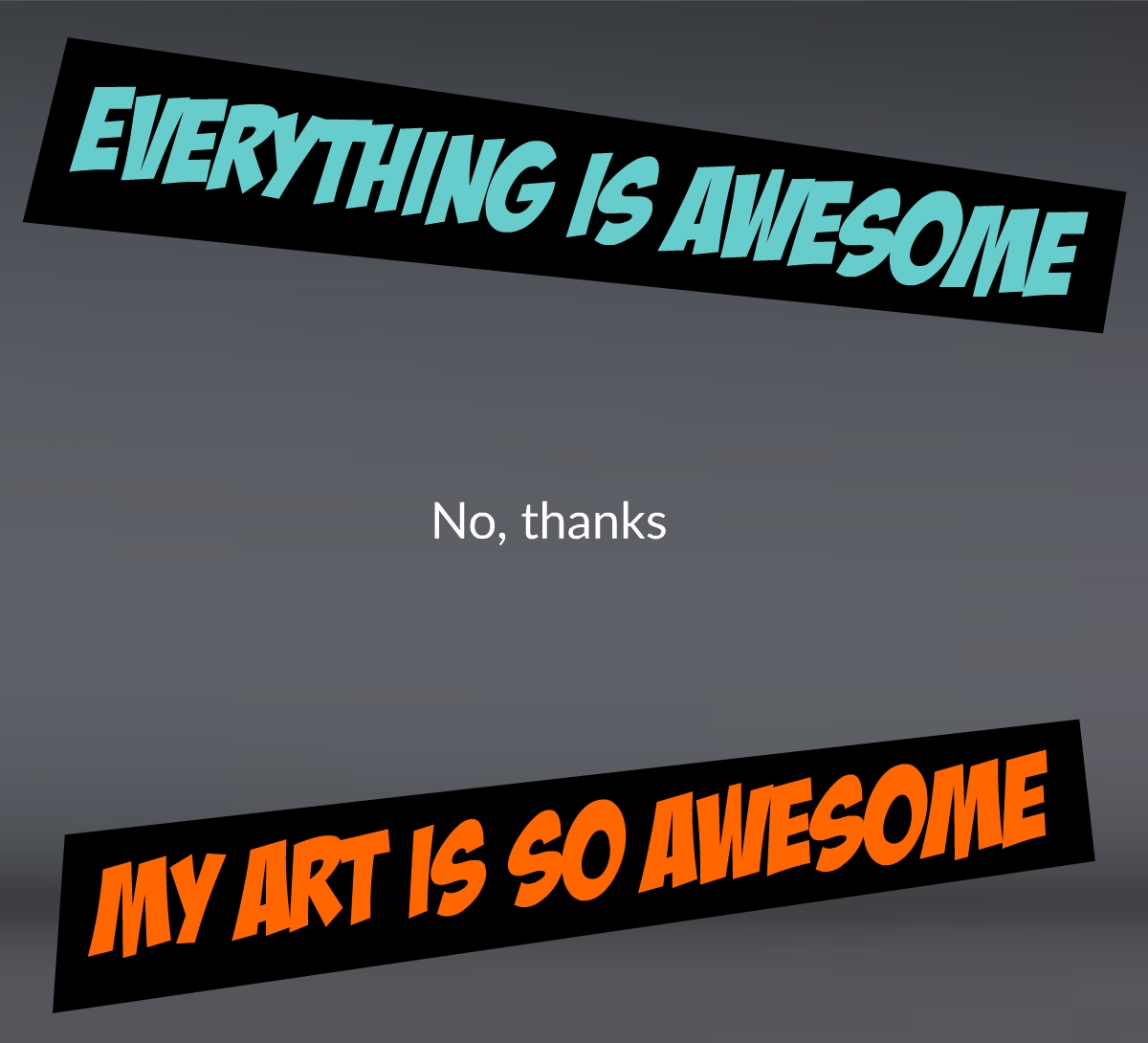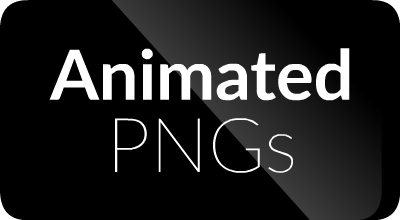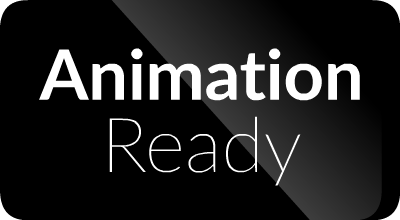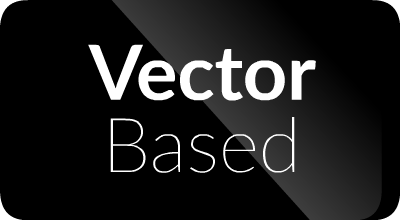[row]
[span size=”2″][/span]
[span size=”8″]
We suggest a common backdrop for your gallery images (the grey gradient image below). You can download our Style Guide and Template assets right here, for a quick-start to producing your own Gallery Images. Or continue reading…
Drag the image below to your desktop. The backdrop image is 1200 pixels wide by 1000 tall, and even though the gallery won’t be viewed at 1200 wide, creating the image at this size will give the gallery some extra resolution for Retina devices. The height of 1000 is suggested, but since the description and price will be added below the gallery, we recommend you keep the height at 1000 (your call though).
Fair warning: here’s where our “Creative Director” gets a bit nit-picky – Avoid making rookie presentation mistakes. Keep some breathing room around your artwork. You can add plenty of gallery images, so don’t try to cram everything into one image…
Avoid adding text to your gallery images (let the sales page handle that) and if you do feel text is needed, avoid “in your face” fonts. A simple, small Lato or Ariel font should be plenty. Here’s what we don’t want….
Some cartoon fonts look great, but when styled wrong and vastly different across multiple sales pages, they will just make the entire site look plain bad. Let’s aim for consistency people. A great man once said, “I wanted to be an artist, and my girlfriend wanted to kill one.” We don’t want that relationship with our artists.
So what’s a good example? See the image below. Potential buyers get a good, unwatermarked look at the art in detail, and an idea of the art at a smaller size. Notice the smaller frame sequences are tinted grey slightly, to let the primary examples “pop” a bit more.

If you can’t resist the urge to add some text to the image, put in a standard badge in some of that breathing room we set aside. Included in the Zip file of Style Guide Assets are all the badges below, as well as a simple Flash file to make your own badge with an editable font. Instructions are inside the Flash file.
These badges are double the size they should be displayed at. When displaying them, they should be sized at half their current size, which is 200 by 110.
It is optional if you want to display these badges but if you do, here are the guidelines.
Animated PNGs – The art package contains at least one exported PNG sequence of your animated content.
SD & HD Exports – The art package has exported PNG files for both standard and HD (Retina) resolutions. Exporting both copies is a huge jumpstart to production for customers. Granted buyers might want to re-export the files to change the base size but if so, that’s on them.
PNG Exports – The art package does not contain Animated PNGs or SD & HD Exports, but does contain exported PNG files. Use this badge only if the previous two badges would not apply.
Vector Based – The art package contains the original vector files. These could be in Adobe Illustrator, Adobe Flash or another format. The format can be specified on the sales page elsewhere.
Animation Ready – The art package contains work that isn’t necessarily animated but is setup for animation. For example, if the work was in Adobe Flash, then buyers would expect that parts which could be animated are in Movie Clips. For example, arms and legs are in their own Movie Clips. By claiming something is Animation Ready, a buyer would assume they are also getting more than just a PNG sequence of the art to work with.
Pixel Based – In the animation world, this is not necessarily a plus and game art is usually animated. Pixel art is going to be harder to be animated, but if your work is not vector-based, you might as well let this badge shine anyway. Buyers will at least know ahead of time, that the assets could be harder to alter. Don’t include this badge if you are including vector-based source artwork. It goes without saying that any extra PNG files in the package are pixel based.
[/span]
[span size=”2″][/span]